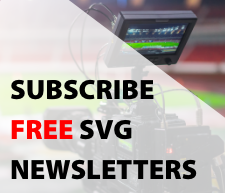Orad Smart-Shot Simplifies Graphics Workflow
Story Highlights
Orad’s new graphics control panel playout solution, the Orad Smart-Shot, is now available, allowing operators, with one click, to easily and quickly access and trigger pre-assigned graphics. In addition, Smart-Shot can be configured with application shortcuts such as “next,” “previous,” “cue,” “play,” “stop,” and more.
“Orad developed Smart-Shot to support the increasingly faster production workflows,” comments Avi Sharir, CEO and president, Orad. “With Smart-Shot, production operators can deliver broadcast graphics on a moment’s notice, for any situation no matter the turnaround demand.”
 The company says Smart-Shot seamlessly integrates with Orad’s graphic control applications for an end-to-end broadcast graphics workflow. Operators can easily assign any graphic template to any Smart-Shot button, allowing quick and easy access to all relevant pre-assigned graphic templates.
The company says Smart-Shot seamlessly integrates with Orad’s graphic control applications for an end-to-end broadcast graphics workflow. Operators can easily assign any graphic template to any Smart-Shot button, allowing quick and easy access to all relevant pre-assigned graphic templates.
With Smart-Shot, operators can easily change the button’s assignment per production need, enabling Smart-Shot to be used effectively for multiple productions. Smart-Shot can instantly load different pre-sets/layouts per production to be used immediately.
Ideal for graphics-intensive productions such as news, sports and elections, Orad Smart-Shot’s quick access and triggering of graphics significantly simplifies the workflow, giving operators more time to facilitate broadcast graphics selection and playout.
Smart-Shot offers 28 LCD buttons, each updated with a relevant 128 x 128 pixel color image representing the associated graphic and its status. Smart-Shot provides 10 bank buttons, for a total of 280 quick access buttons.
Better than conventional keypads, the Smart-Shot touchscreen provides immediate feedback. Smart-Shot’s LCD buttons reflect the graphic’s status such as green for “cue” and red for “play.” The touchscreen provides operators additional detail including graphics broadcast progress or time left to broadcast.
Smart-Shot is equipped with a 640 X 240 pixel touchscreen for initial configuration, with a GUI to set up work environment properties. The LCD can display detailed information of the relevant selected item. In addition, when controlling graphics rundown, the LCD can display previous and next items.